- Overview
- Step 1 – Placing your cursor
- Step 2 – Click the Add Media button
- Step 3 – Add or Select Your Download File
Overview
You can also upload documents and other files to your media library. You can also create download links of these files that you can add to any page or post on your site to allow visitors to easily download them.
Step 1 – Placing your cursor
In order to place a download link, you must insert you cursor in place in the page where you want it to appear. You can add these links inline with your text, or you can place your cursor on a blank line if you want the link to appear by itself.
Step 2 – Click the Add Media Button
Once you’ve placed your cursor where you want your download link to appear;
Click on the Add Media button to launch the media uploader interface.
Step 3 – Add or Select Your Download File
To add file from your computer (C: desktop)
Choose Upload Files (top tab)
Select file – find file on your computer
Click on file,
Click Open
Put title in title box (what ever is in this box will show on website.)
Click Insert into page button (linked content should be blue)
Publish or UpDate page