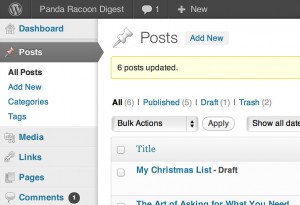- The Toolbar
- Main Navigation
- Screen Options
- The Dashboard
- The Footer
- Why does my site look different?
You may have noticed a gray bar that appears at the top of your pages when logged into your website. This gray bar is called the Admin Bar and it is an easy-to-access toolbar with shortcuts to many of the features you already know and love.
The drop-down menu that appears when you hover over the WordPress logo is a quick way to access many of the support features for WordPress.

Main Navigation
 The Main Navigation – Dashboard menu is located on the far left side of the Administration Screen; it contains links to all the major administrative functions within your WordPress site. This Main Navigation bar is visible wherever you are inside the back-end of your site, and gives you quick access to all the work areas, site appearance, and important settings that control your site. Image on right (dashboard opened and collapsed) If collapsed click bottom arrow to open.
The Main Navigation – Dashboard menu is located on the far left side of the Administration Screen; it contains links to all the major administrative functions within your WordPress site. This Main Navigation bar is visible wherever you are inside the back-end of your site, and gives you quick access to all the work areas, site appearance, and important settings that control your site. Image on right (dashboard opened and collapsed) If collapsed click bottom arrow to open.
The Main Navigation is grouped into major function tabs, each representing the primary work areas inside the admin screen. The following tabs are loaded by default if you are logged in as an Administrator:
- Dashboard
- Posts
- Events
- Media
- Pages
- Comments
- Appearance
- Plugins
- Users
- Tools
- Settings
- Soliloquy
- WordPress Videos
Under each tab there is often grouped many other sub-sections (or sub-pages) related to that parent tab heading. You can easily view the grouped sub-sections by hovering your cursor over the major tab, which will reveal a fly-out menu offering direct access to each sub-section.
Screen Options
The Screen Options pull down tab is located in the upper right corner of your Dashboard. You don’t have to worry about saving any of your Screen Options. WordPress saves your configuration automatically for you in a cookie on your computer and in the database so that when you use another browser or a different computer, everything will look the same.

Why does my site look different?
You may notice you are missing tabs that you see represented here, when looking at the admin area of your site. WordPress is designed as a multi-user environment, with many different User Roles (permissions) that can be assigned by the site administrator. If your User Account has a role other than Administrator, you may see a reduced set of tabs in your admin screen.
If your WordPress site was set up by someone else, or you used a one-click WordPress installer provided by your web host, you may see more/different tabs in your admin screen than you see represented here. This is usually due to additional plugins or themes which have been activated, both of which will often add their own unique tabs and/or unique sub-sections under existing tabs. If in doubt, contact your site developer or hosting provider for documentation.
Read more about User Roles
The Footer
The footer is set in the template. The only thing you can change in the footer is the Contact information.