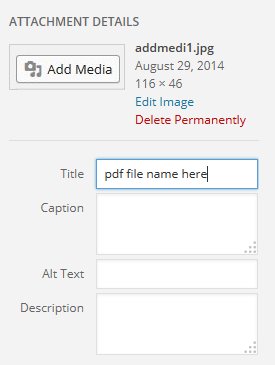Open page
Place cursor in content edit box, where you want PDF file to be on page.
Choose the Add Media Icon
![]()
Upload files
Select files
Browse your computer to find the PDF file (c: desktop:)
Note: Maximum upload file size: 48MB
Click on file name
Choose Open ( files uploads to the Media Library)
Edit the Title Name on top right of screen (what is in this box will appear on page)
Choose Insert
Publish or Update page