Choose Pages (a list of pages will show)
Check the box next to the page
On top in Bulk Action box choose down arrow
Choose Move to Trash
The file will stay in trash until Permanently delete
OR
Choose Pages (a list of pages will show)
Place cursor under name of page
Choose Trash
The file will stay in trash until Permanently delete
OR
Choose Pages (a list of pages will show)
Place cursor under name of page
Choose Edit (page will open)
Choose Move to Trash (right side in blue box)
To Permanently Delete page or Retrieve from trash
Click on Trash (in blue) above Bulk Action
check the box next to the file
Choose Bulk Action choose down arrow
Choose Restore or Delete Permanently