- Title
- The title of your post or page. You can use any phrases, words or characters. Avoid using the same title twice as that will cause problems. You can use commas, apostrophes, quotes, hypens/dashes, and other typical symbols in the post like “My Site – Here’s Lookin’ at You, Kid”. WordPress will then clean it up to generate a user-friendly and URL-valid name of the post (also called the “post/page slug”) to compose the permalink for the post.
- Post/Page Editing Area
- The blank box where you enter your writing, links, links to images, and any information you want to display on your site. You can use either the Visual or the Text view to compose your posts. Tabs on right corner of edit box.
- Preview button
- Allows you to view the post/page before officially publishing it.
- Publish box
- Contains buttons that control the state of your post. The main states are Published, Pending Review, and Draft.
A Published status means the post has been published on your blog/website for all to see.
Pending Review means the draft is waiting for review by an editor prior to publication.
Draft means the post has not been published and remains a draft for you. If you select a specific publish status and click the update post or “Publish” button, that status is applied to the post. For example, to save a post in the Pending Review status, select Pending Review from the Publish Status drop-down box, and click Save As Pending. (You will see all posts/pages . - Schedule a post for publication on a future time or date, click “Edit” in the Publish area next to the words “Publish immediately”. You can also change the publish date to a date in the past to back-date posts.
- Change time and date. You must also hit the “Publish” button when you have completed the post to publish at the desired time and date.
- Publish box
- Visibility – This determines how your post appears to the world. Public posts/pages will be visible by all website visitors once published.
- Password Protected posts/pages are published to all, visitors must know the password to view the post content.
- Private posts are visible only to you (and to other editors or admins within your site – NOT recommended)
- Permalink
- Permalink stands for “permanent link”. It’s found under post or page title URL box.The permalink must have the same name as the post/page. If you change the name of a post/page, you must change the permalink to match it.
- The permalink is automatically generated based on the title you set to the post and is shown below the title field. Punctuation such as commas, quotes, apostrophes, and invalid URL characters are removed and spaces are substituted with dashes to separate each word. If your title is “My Site – Here’s Lookin’ at You, Kid”, it will be cleaned up to create the slug “my-site-heres-lookin-at-you-kid”. You can manually change this, maybe shortening it to “my-site-lookin-at-you-kid”.
- To change the permalink – Click on Edit next to permalink and copy name into box
- Save
- Allows you to save your post/page as a draft / pending review rather than immediately publishing it. To return to your drafts later, visit Posts/pages – Edit in the menu bar, then select your post/page from the list.
- Publish
- Publishes your post/page on the site. You can edit the time when the post/page is published by clicking the Edit link above the “Publish” button and specifying the time you want the post to be published. By default, at the time the post is first auto-saved, that will be the date and time of the post within the database.