Login
Click Pages
Click Add New
Type Name in Title box (this name will be what shows on website)
Copy/Past or type URL in Edit box ( http://agrilife.org )
Under Page Attributes (right side of page)
Click on Template down arrow
Choose Redirect
Publish
when you preview the page, it should take you to the URL address you entered in the edit box.
Appearance
Menu
Open menu
Click on Screen Options (top right) check Link Target box
Click arrow to open menu page, check Open link in a new window/tab box
Save Menu