About Soliloquy slideshow
The Soliloquy slideshow plugin has now been activated and the link can be found on the left pane; scroll down almost to the end.
With this slide show you can now have multiple slideshows on your site, and you’re not limited to only 5 photos; however, be aware that the more photos you add to the slideshow will affect the load time on the page. It’s a good idea to have all your images resized to about the same dimensions.
Creating a new slideshow
Scroll down the left page to Soliloquy>>Add new
Give the slider a name; click the Click Here to Upload Slides button

Select and upload your photos

Once the photos have been uploaded, click the pencil icon on the top left corner of the thumbnail to add alt text, Captions, and the destination URL of the page you want to be sent to when you click the photo.
Once the slideshow has been created, open the page you want to add the slideshow to – e.g., the home page (pages>>all pages). You’ll now see a button above the rows of icons that says Add Slider. Select the slider and click the Add Slider button on the bottom right corner.

Update your page or publish page.