Administrator
If you’re an Administrator and you’d like to make someone a Contributor, Author, or Editor on your site, go to Users → Add New. Fill in the required info, choose a password for them, check the box “Send this password to the new user by email” and select the role you wish to give them using the dropdown. Your new user will get their password in the email with instruction on how to log in.
Once logged in they can change their password and any other info (except their username) by editing their profile.
Editor
An administrator has full and complete ownership of a website, and can do absolutely everything. This person has complete power over posts/pages, comments, settings, themes, plugins, import, users – everything. Nothing is off-limits, including deleting everything.
Author
An author can edit, publish and delete their posts, as well as upload files/images.
Contributor
A contributor can edit their posts but cannot publish them. When a contributor creates a post, it will need to be submitted to an administrator for review. Once a contributor’s post is approved by an administrator and published, however, it may no longer be edited by the contributor.
A contributor does not have the ability to upload files/images.
Subscriber
In your comment settings, if you’ve selected “Users must be registered and logged in to comment”, once they have created an account, they will be given subscriber role. Subscribers only have the ability to leave comments.
Adding Users
If you’re an Administrator and you’d like to make someone a Contributor, Author, or Editor on your site, go to Users → Add New. Fill in the required info, choose a password for them, check the box “Send this password to the new user by email” and select the role you wish to give them using the dropdown. Your new user will get their password in the email with instruction on how to log in. Once logged in they can change their password and any other info (except their username) by editing their profile.
Changing User Roles
As an Administrator of a site, you can change other users’ roles by following the steps below.
- Head to Users → All Users in your WordPress admin.
- Check the box(es) next to user avatar(s).
- Using Change role to… dropdown menu, select the new user role(s) you want to assign.
- Click Change.