WSES 4090/5090 8-8:30
Feb 1, Feb 15, Mar 29 and April 5
- click on VMS Volunteer Login
- enter user ID & PW
- click on Report my Service
- use drop down box “select an opportunity to report hours/service”
- Select “AT: Tarleton classes/lectures”
- At Service Date: fill in date of class
- Enter .5 hours
- In Describe box: type in title of segment covered as given in class schedule
- Click on Logoff in upper right-hand corner
POMN Advanced Training field class participation
Saturdays
*Note: If the activity is not designated as Advanced Training it cannot be logged as Advanced Training.
- click on VMS Volunteer Login
- enter user ID & PW
- click on Report my Service
- use drop down box “select an opportunity to report hours/service”
- Select “AT: Prairie Oaks Class Training”
- At Service Date: fill in date of Advanced Training field class
- enter the number of hours scheduled for the Advanced Training field class on the schedule
- In Describe box: type in title of Advanced Training field class activity as given on class schedule
- Click on Logoff in upper right-hand corner
Programs following POMN Chapter Meetings
Feb 15 and April 19 (March 15 optional)
- click on VMS Volunteer Login
- enter user ID & PW
- click on Report my Service
- use drop down box “select an opportunity to report hours/service”
- Select “AT: Prairie Oaks Chapter Meeting”
- At Service Date: fill in date of the program
- enter 1 hour
- In Describe box: type in title of the program as given in schedule
- Click on Logoff in upper right-hand corner