Groups. io is our chapter email service. You can also use Groups. io for file storage, photo sharing and more.
Click here for a printable PDF of Groups. io Overview
Groups. io User Guide
This is the Landing Page of Groups. io. You may see this page if you are new to Groups.io. or have just logged in. If you are a member of other groups they will be listed here

#1 Let’s you know where you are located in Groups. io
#2 Is the HLMN main group.
#3 The star icon in the upper right hand corner is for Bookmarking this page or adding to Favorites
Click your group, Hlmn| main, to get started
Messages Page – this could be your Landing Page after you log in or if you stay logged in
On the left is the MENU of Groups i.o. On the right are your messages.

#1 shows where you are located in Groups. io, HLMN|Main Messages
#2 also shows where you are (Messages)
Double click a message to open/read it. Click the Back Arrow to return to Messages list or you can click Messages in the left hand Menu
#3 Start a new message/New TOPIC
Send a Message/New Topic
Click the New Topic button in the left hand Menu

#1 shows where you are located in Groups. io, Hlmn|Main New Topic, or new message
#2 also shows where you are located New Topic (new message)
#3-12 are formatting tools: 3 – size of text, 4 – bold, 5 – italicize, 6 – underline, 7 – align, 8 – bullet, 10 – add an image, 11 – insert link, 12 – add attachment
Type your message in the box below the formatting tools.
#13 – Click Send
Files
Click the Files button in the left hand Menu

#1 shows your location (Files) in the left hand main menu
#2 shows your location also (Hlmn|Main Files)
#3 Lists the names of the files
*Current year documents are at the top of the list – This file contains Meeting Minutes, Directories, Reports, etc. for 2024. Double click to open. Click the Back Arrow to go back to the Files Area. You can also click the “Files” button in the left hand Menu
Remaining files are in Alphabetical order.
If you are using a smart phone app to access Groups. io, the pages will look a little different
Landing Page – list of groups

Click on Highland Lakes Master Naturalist and you will be routed to the Messages page
Messages page in phone app

#1 Indicates you are on the Messages page
#2 Message button
#3 New Topic button (New Message)
#4 More Menu Items such as Files, Photos, Calendar, etc. Click on More to see other items
Other Menu items on phone app

Click on Menu item and then click Back Arrow to return to Menu
*If you would like more information about Groups. io, fill out the Feedback form at txmn.org/highlandlakes